If you’ve used Google’s Keyword Tool, you’ll know how powerful it can be for creating ideas for your next ad campaign. However, recently, the outputs haven’t been what they used to be. A lot of marketers have been switching to alternative keyword tools in order to get the keywords that they need for their campaigns, but those keyword tools can have a monthly fee, or they simply don’t create enough ideas fast enough.
Today we’re going to hop into Back SEO’s idea generator, generate some ideas, then use those ideas in Google’s Keyword Tool. Not only will this allow us to quickly create a campaign, but it can also help you find keywords to target when you’re doing SEO content marketing. The end result will give us more details than just using the Back SEO content idea creator, while also being more accurate than utilizing other keyword tools that have the same statistics in them.
Beginner’s Guide to Back SEO Generate Ideas Tab
If you are new to Back SEO’s software, you might not be aware of the Generate Ideas tab, or how to use it. It’s pretty straightforward to use, and can generate thousands of keywords in just a couple of seconds. Just enter a keyword, if you want to use a proxy, use a proxy, then select the context and options. The default context and options is all/all to create as many keywords as possible, but if you don’t want that, you have the option to change it.
Context Clues
The context tab is where we choose the engine we want to use in order to generate ideas. You have the options of web, yt, sh, and n. Let’s jump in and see what each of these mean, and ways you can use them.
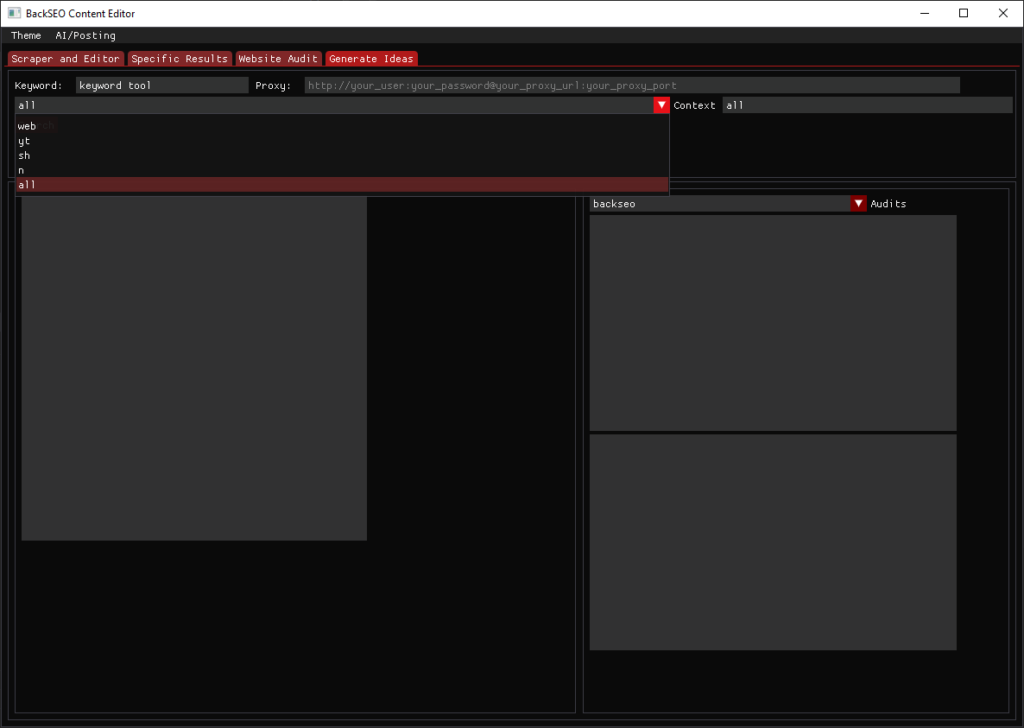
Web
Web is pretty straightforward. You go to Google.com, type a keyword, hit search, you get web results. When you use Back SEO’s idea generator, you’ll only get suggestions from the web. This can be useful for finding keywords that people are searching for directly in Google. Usually information articles, questions, and general ideas. For specific products, tutorials, or staying up to date on things, this isn’t the best option.
YT
YouTube is Google’s video hosting platform, and YT is short for YouTube. This context will generate keywords that people are typing into YouTube. This is great for people that are making video content, tutorial makers, and YouTube advertisers searching for related keywords to use in their campaign. This context isn’t the best for specific products, general web searches, and staying up to date.
Sh
Sh is short for shopping. This context will show keywords that people are typing into Google Shopping. If you’re an affiliate marketer looking for new products to review, or to see who your competition might be, then this tab is for you. For general ideas, tutorials, or news, this isn’t the best choice.
N
N is short for News. If you need new keywords or want to stay up to date with your keywords and see the latest stories, this context is for you. It pulls up what people are searching for in Google News.
All
The All context will generate keywords for all of the above.
Options
The options combo box is also pretty straight forward. I’m not going to go into too much detail on how each of the sections work. But I will show you an example of how it works. Let’s take the keyword that I’m using in the images, “keyword tool”. Here’s what each option does:
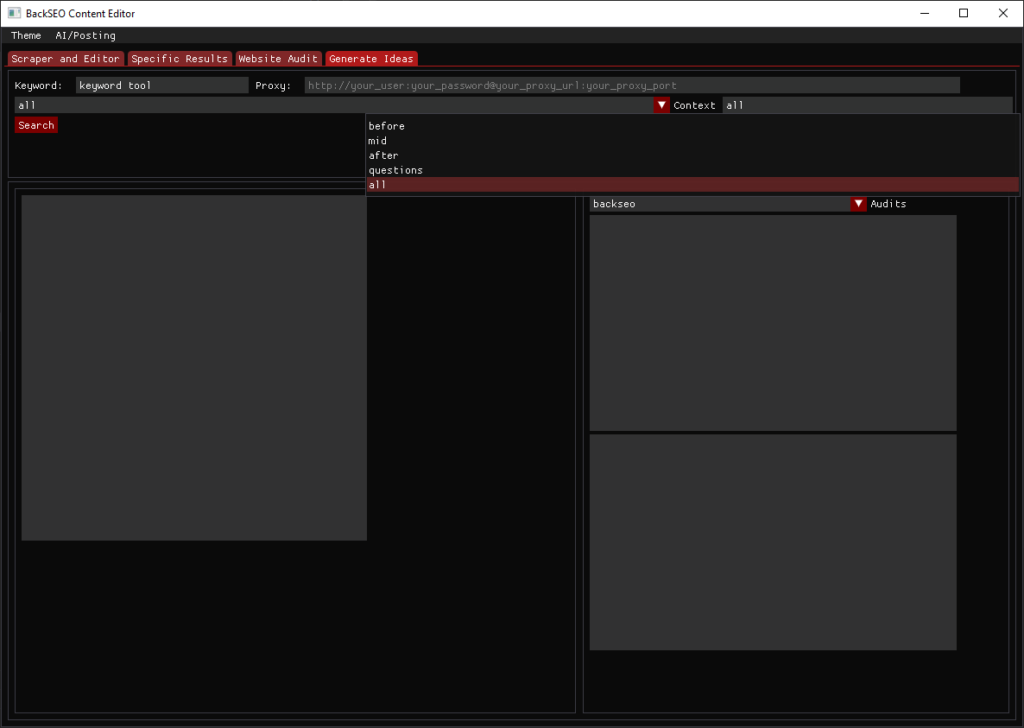
Before: “[a-z]_ keyword tool” will search through all letters of the alphabet and gets the suggested keywords from each.
Mid: “_ keyword _ tool _” will get keywords that come before each word, in between each word, and after the keyword. This works for keywords of any length.
After: “keyword tool [a-z]” same thing as before, but instead after the word
Questions: “[who/what/when/where/why/how/which/how/whose/do] keyword tool” will find the questions that start with those words.
All: Does all of the above.
Results
Now that we know what each option does, let’s hit the search button and see what we get. The results will also be saved in “output/ContentIdeas/{keyword}_ideas.txt”.
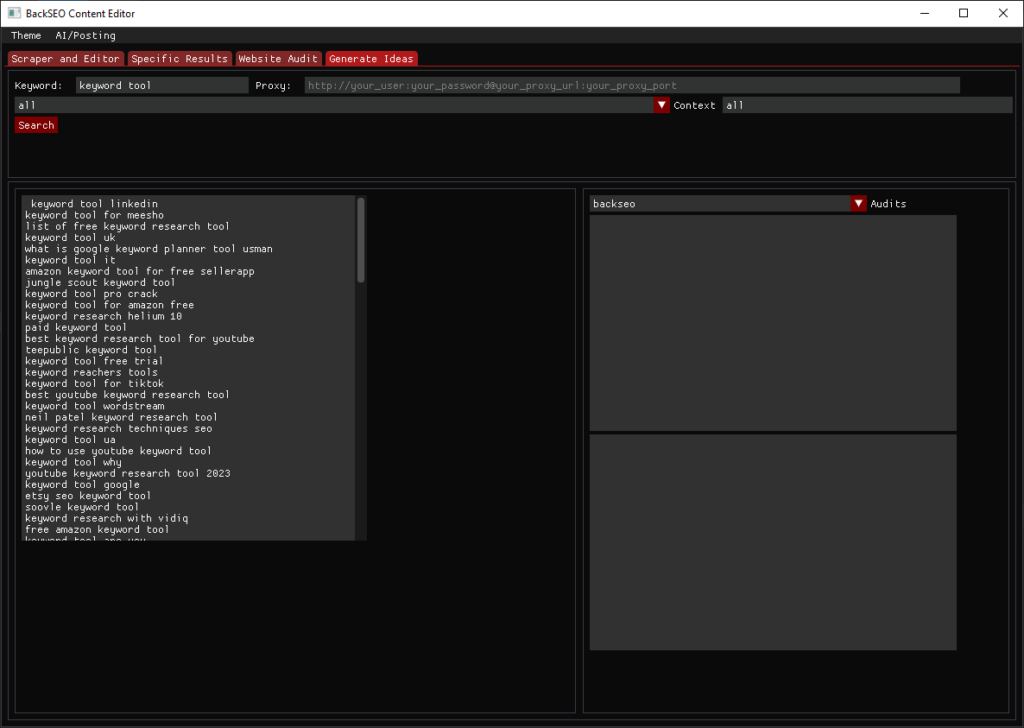
Opening up the .txt file, we can see that generated 123 keywords. Not terrible, not the best either. Let’s follow the same steps and do the same with “keyword research tool” and see what we get.
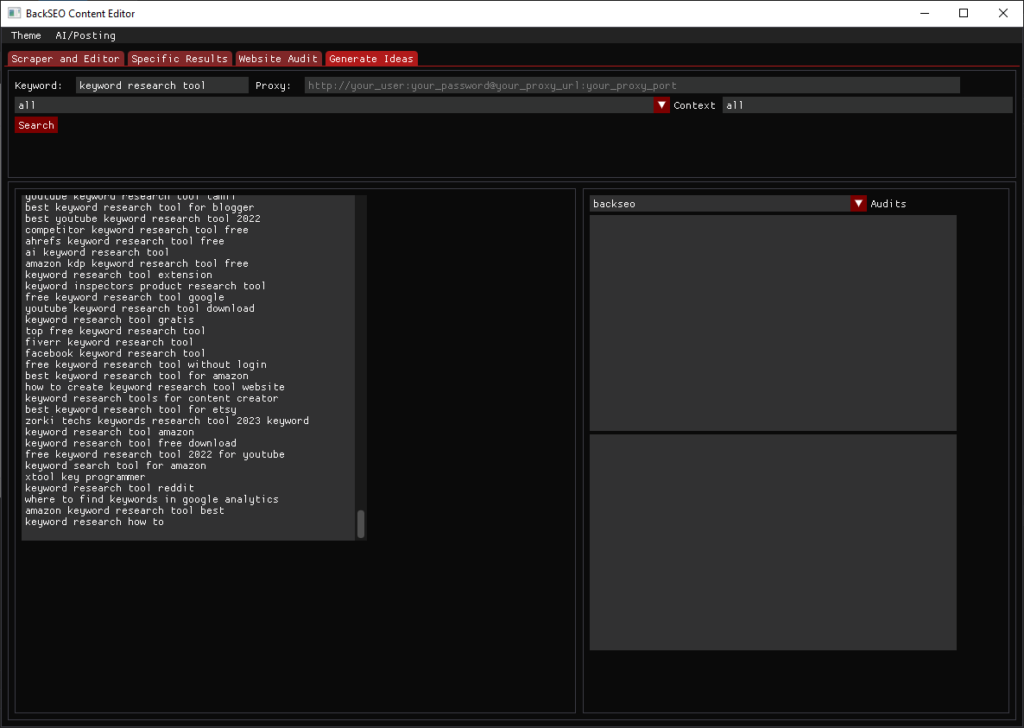
That generated 381 keywords. Much better results. Now, let’s head over to Google Keyword Tool and get some statistics on these keywords.

Using Google’s Keyword Tool
Once we’re in Google’s tool, we’re going to click on the Get Search Volume and Forecasts button, and we’ll paste all of the keywords into their tool.
Once you click get started, a page like this will show up, giving you a good analysis of the monthly search volumes of these keywords, as well as bidding information.
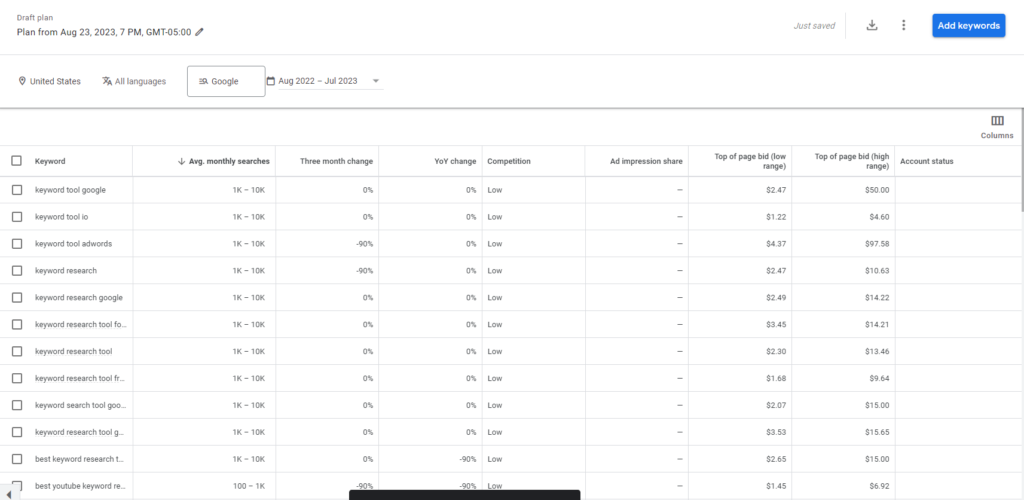
Additional Tips
So far we’ve just been using the Idea Generator from Back SEO’s Content Tool, but there we can also add in some other elements in order to create a lot more keywords. For example, we can use the Scraper and Editor tab to do a search, and get a list of common keywords found on our competitor’s websites.
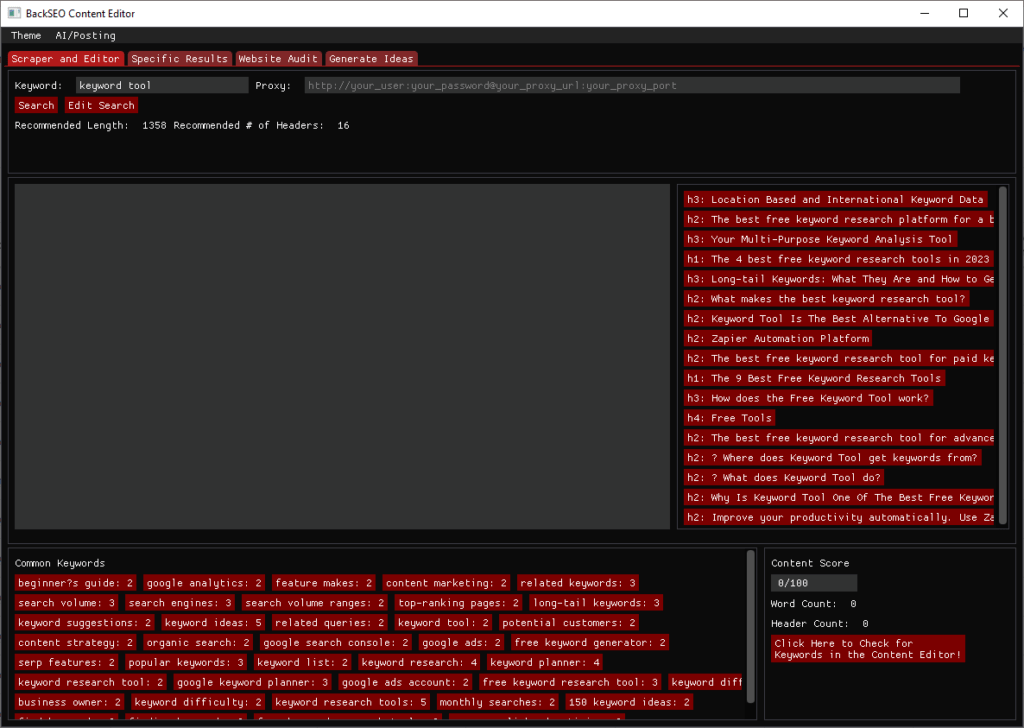
As you can see, we get a lot more keywords related to “keyword tool” that don’t include the words “keyword tool” such as “related keywords” and “search volume”, all of which are pretty related.
We can also use the Specific Results tab, select the “keyword tool” previous search, then head to the all_keywords tab to find even more keyword ideas.
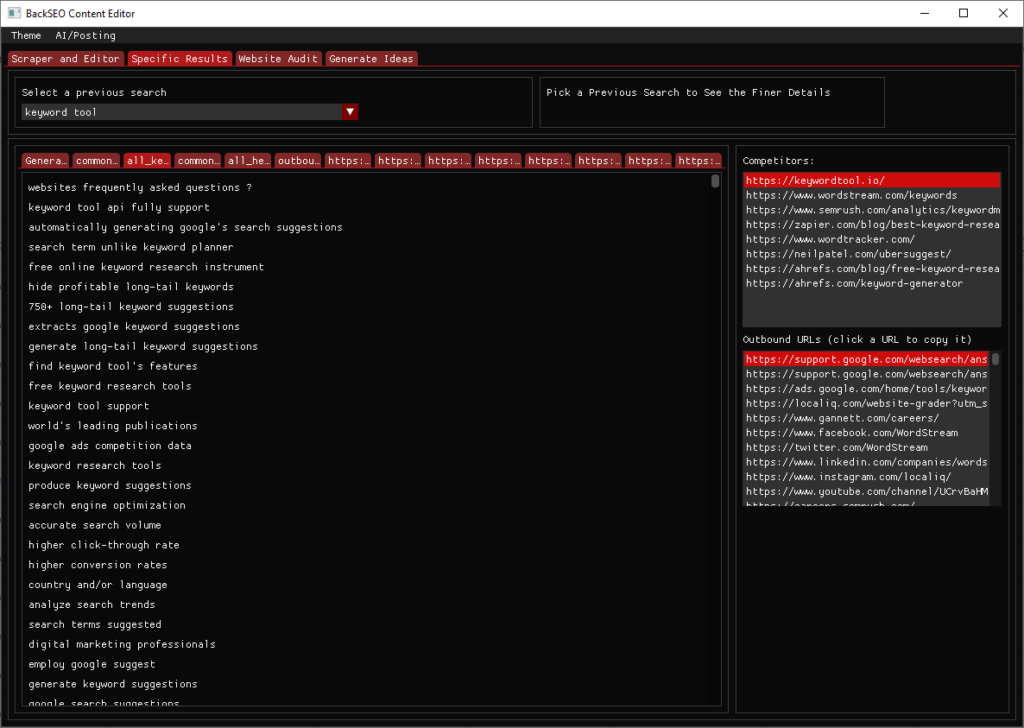
If we really wanted to, we could even perform website audits on each of our competitors in order to see what their common keywords are amongst all of their pages, and find things that their website has that ours is missing. As a note, this does require that your competitor has a sitemap that you can scrape. Also try to keep the number of pages under 1000, since the data from these scrapes can be quite large, and the .json file format that Back SEO uses isn’t capable of handling that large amount of information. The whole site will read, take your RAM up to 8+GB in just Back SEO, then the end result will be that each page ends up in an error.
That’s all I’ve got for you today. If you are ready to try out the Back SEO Content Tool, go ahead and check it out, tell me how much money you save from using our SEO editors over our competitors (If you write one article a day for a year, and you were spending $5/seo editor, you’d be saving over $1500 in just the first year, think how much you’d save over 5!)
